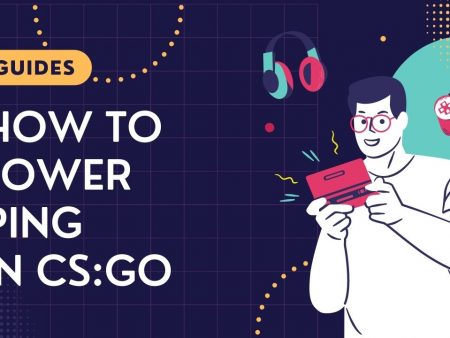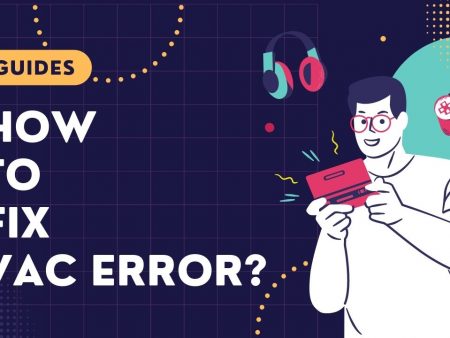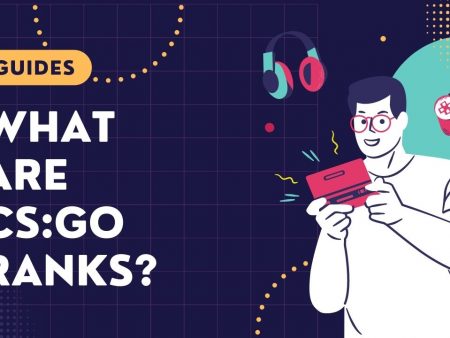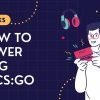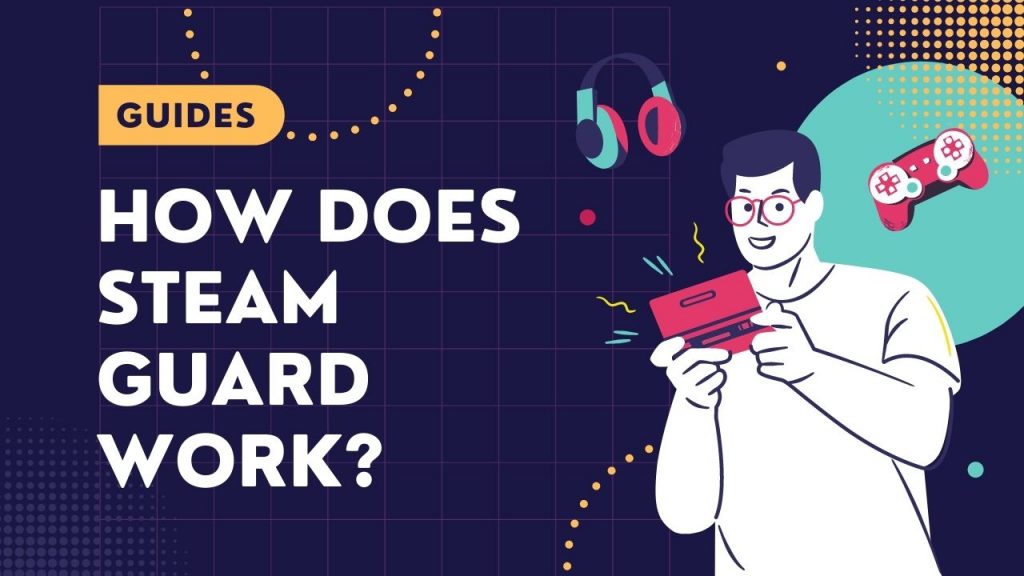
If you haven’t interacted with Steam Guard yet, you’re probably just getting started with skin trading on Steam.
The security system built into the Steam application is necessary to perform certain actions within the Steam Store and the Steam Community Marketplace. Below you’ll find answers to your most important questions about this module of the Valve platform.
In this review:
What is Steam Guard?
Steam Guard is the name generally used for account-related security in Steam. The standard username and password login is considered the first layer of this security. Once the account is activated and authenticated, a second layer is established. It means that after logging in traditionally, we will still have to enter the authorization key. Because of this, we can call Steam Guard internal two-factor authentication (2FA).
How do I enable Steam Guard?
It’s simple. If you have a verified Steam account, just toggle one option. (If you don’t have one because, for example, the verification email didn’t arrive, you can start verification in Settings in Steam and follow the steps described).
When you log in to your account, click on the top menu of STEAM and go to Settings. Under the Account tab, you’ll find the Manage Steam Guard… area, and there you’ll find the option to enable Steam Guard. You don’t have to confirm it in any way. Simply, the next time you log into your account, you’ll be prompted for an authentication key.
The default way to obtain these keys is through the Steam mobile app. It’s fairly lightweight and well-optimized, doesn’t weigh down your phone, and works on virtually all available mobile phone operating systems. After installing the app and logging into your account, all you have to do is go to the Steam Guard tab, where the authorization code is refreshed every thirty seconds. Important – if you enabled Steam Guard before installing the app, you will need to authorize this first mobile login with a code sent to your email address.
How Do I Make Steam Guard On My Computer?
Any device you log into your Steam account from will need to be authenticated with a key.
Just as you can authorize a mobile app with a code from an email, you can also skip installing this app on your phone and activate Steam Guard for PC. This will simply mean that you have to check your mail every time you log in and authorize a new device.
If you suspect that messages have not arrived, set a spam filter exception in your mailbox for the addresses [email protected] and [email protected], then ask them to resend the key. If the message still doesn’t arrive within three hours, you should contact Steam support.