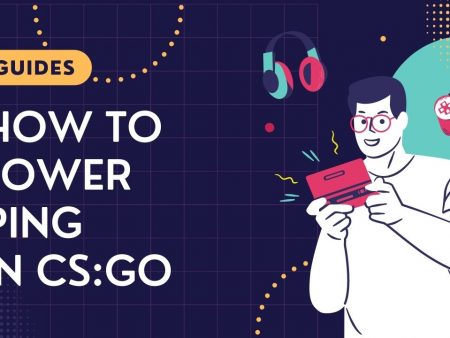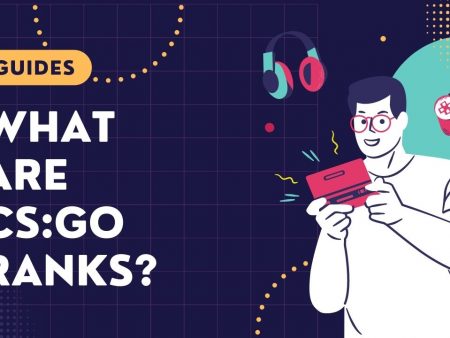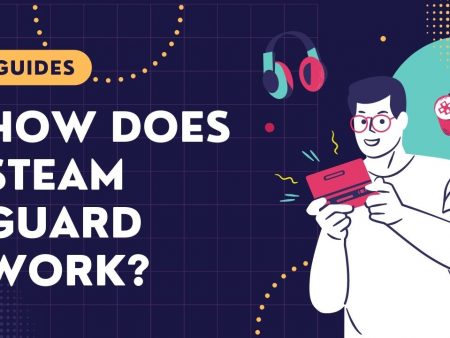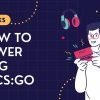You know that feeling when you sit down at your computer and see the message: the VAC system could not verify your game session? This can definitely spoil the fun right from the start. Check out some ways to work around this problem.
In this review:
Steam VAC Status – What Is It?
The VAC system is Steam’s automatic tool designed to detect potential cheat software that resides on some Steam users’ computers. If you have such software and connect to a VAC-protected server, you will probably get blocked very quickly.
VAC Was Unable to Verify Your Game Session – What to do?
A VAC status during which a session cannot be verified can be due to a variety of reasons. Fortunately, there are several ways to deal with this.
Solution 1: Restarting your computer
Sometimes a seemingly trivial solution to a problem can be the most helpful one when you’re having trouble verifying a game session. It’s worth a try.
Solution 2: Rebooting into Steam
If VAC couldn’t verify your game session it’s most likely due to a problem connecting to Steam. In this case, the most obvious and simplest solution is to simply restart the system. VAC then reconnects to the service and the verification of Steam files proceeds without problems.
In some cases, the problem with game session verification can be solved by elevating permissions at login. This simply means logging into Steam as an administrator.
Solution 3: Disabling certain programs
If VAC could not verify your game session, you may want to consider disabling certain programs. If CCleaner is installed on your computer, you should know that this program has the ability to modify certain sectors on the disk. Sometimes VAC interprets such actions as creating unauthorized modifications. If there are problems with verifying the game session, it is a good idea to disable CCleaner running in the background.
Another program that should be disabled in some cases is… antivirus. Of course we do this only for the time of the game and only when other methods fail. Depending on the application you can also try to add an exception for game files.
Solution 4: Steam VAC status and file integrity check
System file integrity issues rarely affect VAC problems, but in extreme cases it is worth excluding this option. To do this, you’ll need to enter the sfc/scannow command at the command prompt (run from an administrator position). Once the command has finished running, you will need to restart your computer.